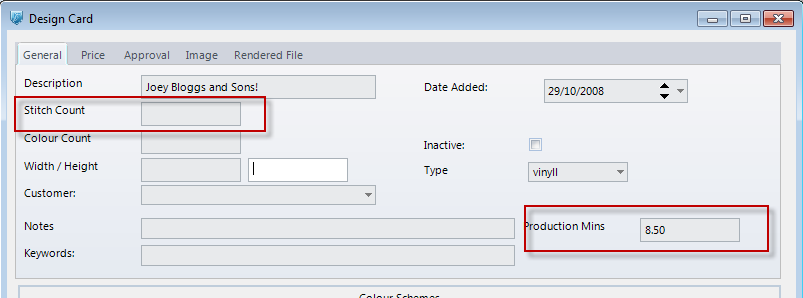Setting up Scheduling
Shanon Mulley on September 16, 2013
Before scheduling functionality can be used in DecEzy, some setup is required. Due to the complex nature of DecEzy’s scheduling functionality, the setup process is somewhat involved. Please follow the steps laid out in this article carefully.
Scheduling Setup
Firstly, open the Scheduling Setup. This is done by selecting Scheduling>Scheduling Setup from the top menu.
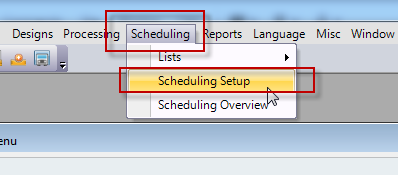

A description of the setup options available is provided below:
- Default Design Type – DecEzy can be used to schedule different types of designs. Each is treated distinct from each other, so that the scheduling overview will only show one type of designs at a time. The "Default Design Type" option determines what the default design type is when the scheduling overview is opened.
- Default Schedule By – DecEzy allow scheduling to be done at numerous levels. It can schedule by sales order, which means all the designs of a given type are scheduled together. It can schedule by design line, which means each design line is scheduled individually. It can, if enterprise mode is enabled, schedule by processing line (a combination of a design line, and an item line it is linked to). This option (the "Default Schedule By" option) determines the default option that will be used when scheduling, depending on how fine a control is desired when scheduling. It can be changed when using the scheduling overview.
- Default Production Mins – When scheduling designs, DecEzy will attempt to calculate how long they will take to produce. For non-embroidery designs, the "production mins" figure is used prominently. This is typically set to the minutes that a single unit of a design takes to produce. The "Default Production Mins" sets the system wide default for this, although it can be overridden at other levels.
- Default Emb. Stitches Count – This field is similar to the "Default Production Mins" field as described above, except this field (stitches count) only applies to embroidery designs. This field is typically set to the number of stitches that is in the average embroidery done within a business. Its value is at the discretion of individual business – it may be a businesses discursion to set this on the high side, to ensure that scheduling leaves large buffers. This value can be overridden on individual design cards.
- Available Designs – Indicates when designs are available to be scheduled. The options are:
- All Designs: Designs are available as soon as they are entered into a sales order.
- Released Designs: Designs are available only when the order is released. This option is only applicable if using DecEzy’s "Enterprise Mode".
- Designs with Stock: Designs are available when the items they are linked to have inventory reserved against them.
- Released Designs with Stock: Designs are available only when the order is released, and the items they are linked to have inventory reserved against them. This option is only applicable if using DecEzy’s "Enterprise Mode".
- Designs Processed When – Indicates how DecEzy calculates when designs no longer need to be scheduled. The options are:
- Complete: The quantity complete is used.
- Invoiced: The quantity invoiced is used.
- Complete and Invoiced: The highest value out of the quantity complete and quantity invoiced is used.
- Priority Days – When displaying scheduling information, DecEzy will display the "Appointments" in a different color, depending on its priority. This priority is calculated by calculating the number of days until the "Date Required" of the sales order, and comparing it to the "Priority Days" values, giving the "Priority Day Count" value. From there, it is a priority as follows:
- 1: "Priority Day Count" is below or equal to "Priority 1".
- 2: "Priority Day Count" is below or equal to "Priority 2", and greater than "Priority 1".
- 3: "Priority Day Count" is below or equal to "Priority 3", and greater than "Priority 2".
- 4: "Priority Day Count" is greater than "Priority 3".
- Default Machine Availability – This determines the default work hours for a businesses machines. It should be set to the businesses work hours. It can be overridden at the individual machine level.
Design Type
Design Types have one field which is used for scheduling – "Default Production Mins".
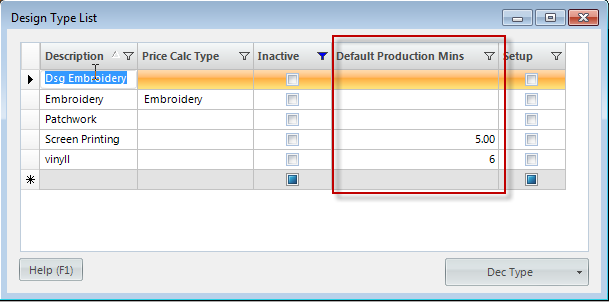
This field is only relevant for non-embroidery design types. This field should be set up with the default time that designs of this type take to produce. If this field is not populated, and the similar field on the design card is not populated (or a design is not selected on the order), then the value from the scheduling setup will be used.
Machine Models
Machine models are a means of setting up the details of the various machines used in a business. If a business has 4 embroidery machines – three of model "ABC" and one of model "XYZ", only 2 machine models need to be setup – "ABC" and "XYZ".
To open up the machine models list, select Scheduling>Lists>Machine Models, as shown below:
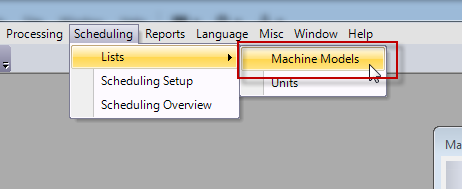
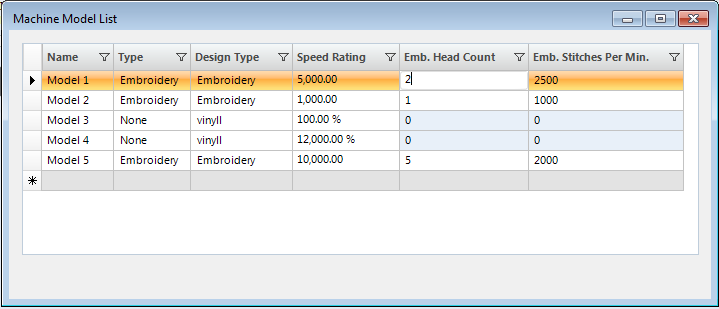
The machine model list has a number of fields on it:
- Name – The unique name of this model.
- Type – Type of machine this is. At time of writing, the available options were "None", "Embroidery" and "Screen Printing". The main distinction here is that embroidery machines are treated considerably different than other types of machines in the calculation of processing/scheduling times, so it is important to set up embroidery machines appropriately.
- Design Type – Indicates the type of design this machine can process.
- Speed Rating – Indicates the speed of this model, relative to other models that process the same design type. For embroidery machines, this is expressed as stitches per minute (for the whole machine). For non-embroidery machines, it is expressed as a percentage, where "100%" means average, and "200%" means twice as fast as average.
- Emb. Head Count – This field is only relevant for embroidery machines. Indicates the number of heads this machine has, and is used in the speed rating calculation.
- Emb. Stitches Per Min – This field is only relevant for embroidery machines. Indicates the number of stitches per minute each head is capable of, and is used in the speed rating calculation.
Units
Units are a key component of DecEzy’s scheduling functionality. A unit is either a machine or a person, to which work (design work) can be allocated to. These are maintained on the Unit List and the Unit Card:
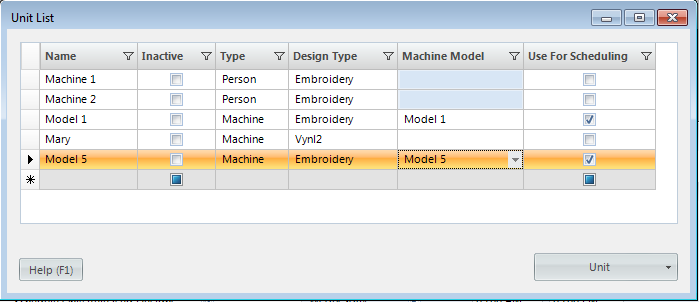
The fields that effect scheduling are as follows:
- Type – Indicates if this unit is a machine or a person. If it is set up as a person, then a machine model cannot be selected.
- Design Type – The type of design that this unit can process.
- Machine Model – What machine model this unit is (if any)
- Use for Scheduling – Indicates if this unit should be available for scheduling.
By going into the unit card (double clicking on any of the rows on the unit list), more options relevant for scheduling can be seen:

The details in the "Machine Availability" indicate when this machine is able to process designs. If the Available column is set to "Default", then this uses the system defaults for this day of the week, as indicated in the Scheduling Setup. Alternatively, the Available column can be set to "No" or "Yes", meaning that this machine is not available, or available, on that day of the week, regardless of what the default value is. If Available is set to Yes, the user will also need to enter the Start Time/End Time for this day of the week.
Designs
It is possible to control the timing allowed for (and scheduled for) at the design level. How this is controlled depends on the type of design it is. For an embroidery design, the "Stitch Count" field can be populated, which will override the defaults on the Scheduling Setup. If it is a non-embroidery design, then the "Production Mins" field can be populated, which will override the default values as set up on the design type, or scheduling setup. If these fields are left blank, DecEzy will revert back to the default values (either on the design type, or scheduling setup).