Customizing a Report
Shanon Mulley on September 16, 2013
DecEzy allows for many (although not all) of its reports to be customized by the end user. This means you are able to change the look of a report to match the look of your business. While this is most useful for reports you are likely to give to customers (quotes/jobs/invoices), it can also be used for internal reports.
This article will take you through the steps of customizing the invoice, although similar steps can be used for all customizable reports.
Firstly, we will open up the prompt window for one of the customizable reports – in this case, the custom compact invoice.

When the report prompt window is opened, it should have an button on it indicating it is customizable.
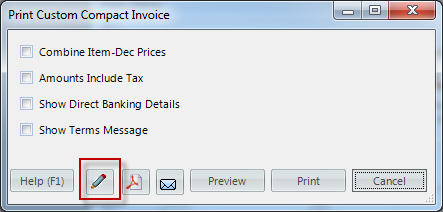
The icon on the button determines the reports current status:
 – Report has not been customized.
– Report has not been customized. – Report has been customized, but standard version is being used.
– Report has been customized, but standard version is being used. – Report has been customized, and the custom version is being used.
– Report has been customized, and the custom version is being used.
In this case, the report has not yet been customized.
To start edting, we click on the edit button. This will bring up the editor, which should look look this (Note – the :

This may seem a bit confusing at first, but we can see what the outcome is of the current layout by clicking on the "Preview" button:

As we modify the report (in the designer), we can keep checking the preview, to see how it looks.
The first thing we are going to do, is change all of the writing to plain black. To do this, we switch back to the designer, and select all the text fields we wish change, by holding down Ctrl and clicking on the text boxes:

Then change the forgroundcolor in the properties:

We check the preview again, and see the changes to the final layout this has caused:

Now we continue customizing the report – Removing the colored lines (or making them black), swapping the position of the logo and heading text, and adding the by-line "The best embroiders in the world". The end result of this is shown below:

When you save your changes, they are automatically written to the database to be used in the future. If you make any mistakes, it is possible to clear out your custom version of the report (reverting to the standard layout), within the custom reports setup (under the reports menu).

