Installing DecEzy
Shanon Mulley on September 5, 2013
This guide will help you during the installation process. Please note, that this guide assumes you have not previously installed DecEzy, either full or the demo.
Installation Overview
DecEzy has two distinct components:
- The client (or frontend): This is the software you see, and interact with. This needs to be installed on each computer which is to use DecEzy.
- The database (or backend): This is where the data is stored. You don’t actually see or use this directly, but the DecEzy client keeps all its data there. This should only be installed on one computer , no matter how many computers you plan on using DecEzy on.
Planning your installation
The two components of DecEzy (client and database) do not need to be installed on the same computer, although they can be, and very often are. If you have more than one networked computer in your business, you will need to decide which computer you wish to install the database on. (If you only have one computer, you can skip this section).
Generally, the following criteria should be used when deciding which computer to install the backend on:
- Power: The more power (memory/processor) the computer has, the better. Generally newer computers will be more suitable.
- Multi-tasking: If you have several computers with similar specifications, you should use the one which you use the least often for other activities.
DecEzy uses Microsoft SQL Server 2008 for its database. If you already have this installed on a computer on your network, you will not need to install a new copy, but rather you will be able to create a new database on the existing server. If this is the case, then during installation, only install the DecEzy client. If you are unsure, you can safely install a SQL Server during DecEzy’s installation.
Installation
The DecEzy install file needs to be run on all the computers which are to run DecEzy. When it starts, it will detect if you have all of the dependencies installed, and if not, will prompt you to install them, as shown below:
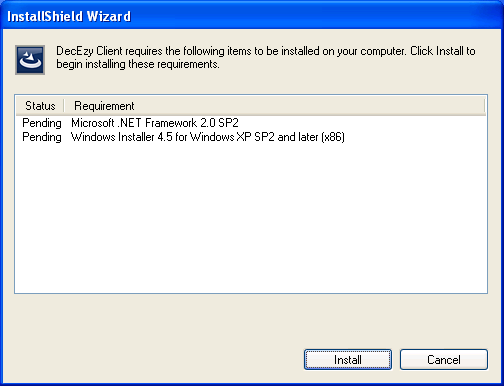
If you see this window, the required software will be automatically installed when you click on “Install”, and then your computer will reboot.
After the reboot, the installation routine will continue automatically. If you did not need to install anything in the previous step, this will happen without a reboot.
The installer will start on the welcome window. Click next on this:
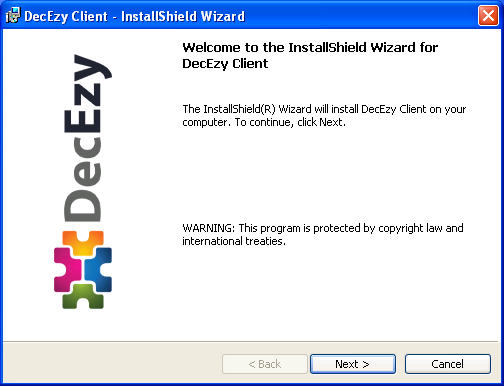
The next window is the license agreement. If you agree with the terms of the license, click on “I accept”, and then click “Next”:
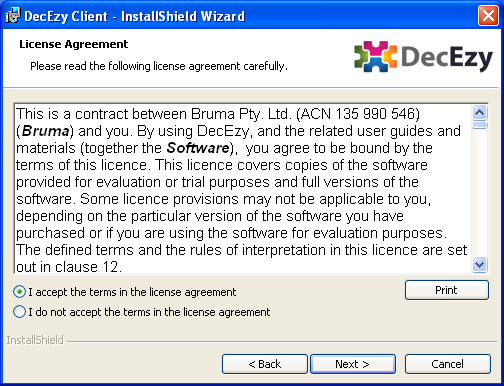
The next window is the customer information. You can just leave the default values in, and click on “Next”:
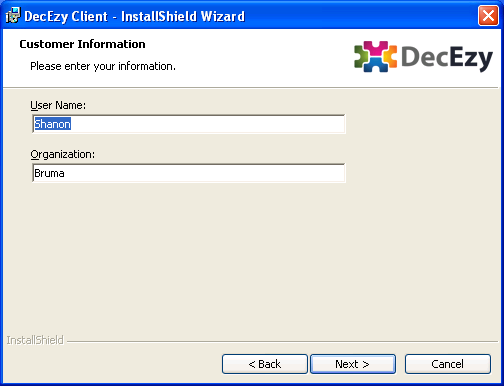
The next window is an important one. Here you select what you wish to install. There are three options, all of them install the DecEzy client. The difference between them is:
- Install Demo Application (Server + Client) – Installs MS SQL Server 2008 Express, sets up a demo database, and automatically configures the DecEzy client to open the demo database.
- Install Full Application with blank database (Server + Client) – Installs MS SQL Server 2008 Express, sets up a blank database, and automatically configures the DecEzy client to open the blank database.
- Install Client only – Does not install MS SQL Server 2008 Express. You will need to configure DecEzy to connect to the server manually.
If you are installing the server on a different computer, or already have MS SQL Server 2008 installed on another computer, you should select the last option – “Install Client only”. Otherwise, you select from one of the first two options – the Demo if you have not bought DecEzy yet, and wish to try it, or the blank database option if you have bought DecEzy, and wish to put your companies details into it.
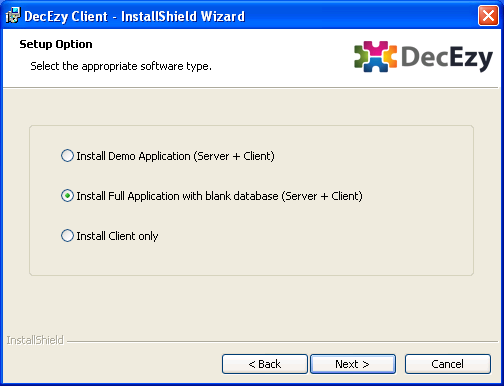
In the next window, you can select where you want DecEzy to be installed. If you are not sure, just leave it on the default values:
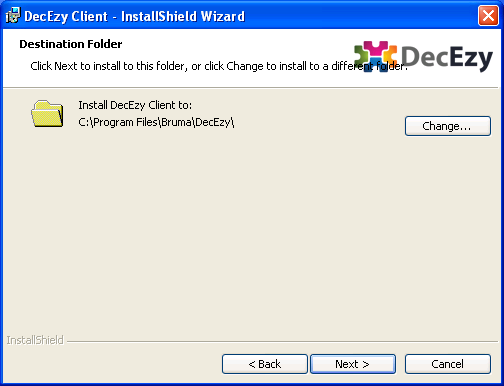
The installer is now ready to install DecEzy. Clicking on “Install” will install DecEzy, as per the options you have selected:
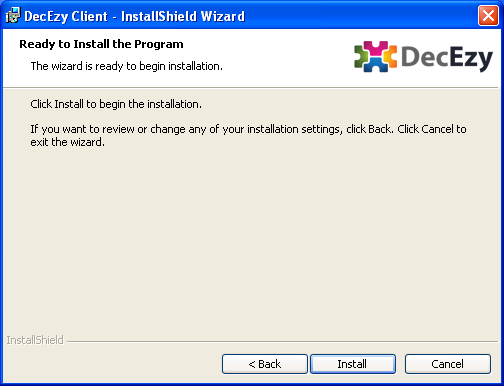
The installation will take between 1 and 15 minutes, depending on what options you selected and the speed of your computer. If you selected one of the server options, it is likely to take over 5 minutes. When it is finished, you will see this window:
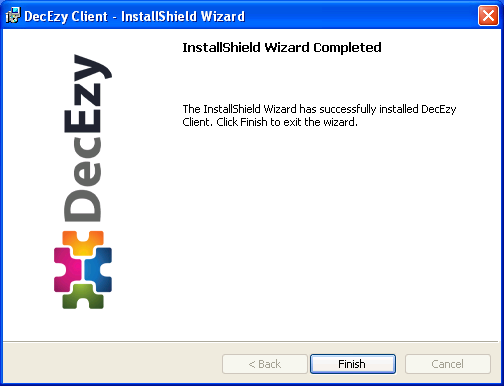
You should now have an icon on your desktop, and new addition to your start menu, as shown below:
![]()
If you installed DecEzy with one of the server options, DecEzy will be automatically connect to the database.
If you only installed the DecEzy client, then you will need to manually connect to an existing DecEzy database, or create a new database on an existing server. For information on how to do this, see the Connecting to an Existing Database article.

